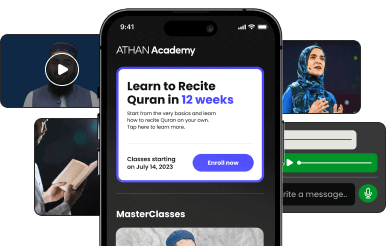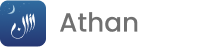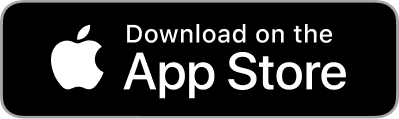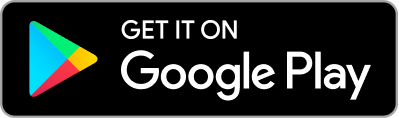IslamicFinder, günlük planlarınızı yaparken size yardımcı olmak için en doğru İslami Tarih Dönüştürücü'yü sağlamaktadır. Yaklaşan herhangi bir İslami tatile kolayca bakıp planınızı yapabilirsiniz. Sadece birkaç tıklamayla Hicri Tarih Dönüştürücü, tarihleri Hicri den Miladi ye ve Miladi den Hicri ye dönüştürür ve Hicri tarihleri normal takvimle senkronize eder.
İslami Takvim Hicri Yıl a dayanmaktadır. Hicri Yıl, Hz. Muhammed (SAV) in Mekke den Medine ye göçü ile başlar. Hicri, Hicret e ait demektir. Hicret kelimesinin kökü de bir yerden göçme anlamına gelen Hicra dır. Mekke de çok kötü şekilde eziyet gören Müslümanların uzun süre Mekke deki Kafirlerin gaddarlığına maruz kalmaları üzerine Hz. Muhammed (SAV) Hicret e karar vermiştir.
Tarih Dönüştürücü ile hem Hicri Takvimi hem de Miladi Takvimi aynı anda görüntüleyebilir, tarihleri dilediğiniz gibi karşılaştırabilirsiniz. Ayrıca, dijital versiyonunu rahat kullanamıyorsanız Hicri Takvim in bir kopyasını yazdırabilirsiniz.
Tarih Dönüştürücü den sadece Müslümanlar değil aynı zamanda Müslüman ülkelerde yaşayan Gayrimüslimler de faydalanıp yaklaşan tatil günleri hakkında önceden bilgi edinebilirler. Doğduğunuz İslami yıl ve tarihi bile kontrol edebilirsiniz. Web sitemizde oturum açtıktan sonra Tarih Dönüştürücüsü ne doğum tarihinizi girmeniz yeterli. Tarih Dönüştürücü doğum tarihinizi doğduğunuz Hicri yılla beraber seri bir şekilde dönüştürecektir!
Çoğu zaman Müslüman hanelerde son İslami Takvim bulunur fakat bu sadece Ramazan ayı içindir. Bazen acil olarak Hicri takvime ihtiyacınız olduğunda ve hemen erişebileceğiniz bir yer olmadığında bu son derece sinir bozucu olabilir. Ama artık IslamicFinder web sitesini hemen açıp herhangi bir yıl için İslami Takvimi kullanabilir, Hicri tarihleri Miladi Tarihlerle sorunsuz bir şekilde karşılaştırıp görüntüleyebilirsiniz.
İslami tarihlere veya tatillere göre planlarınızı yapmak istiyorsanız hemen şimdi IslamicFinder Tarih Dönüştürücü'yü kullanabilirsiniz!