Galería islámica- La mejor colección de cuadros islámicos

Eid ul Fitr

Eid ul Fitr

Eid ul Fitr

Ramadan Wishes - Greetings

Ramadan Wishes - Greetings

Ramadan Wishes - Greetings

Ramadan Wishes - Greetings
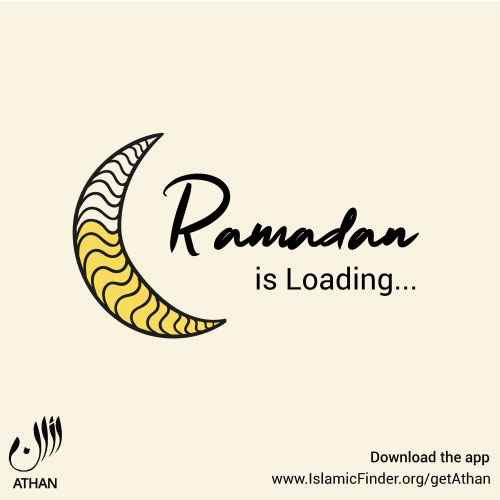
Ramadan Wishes - Greetings
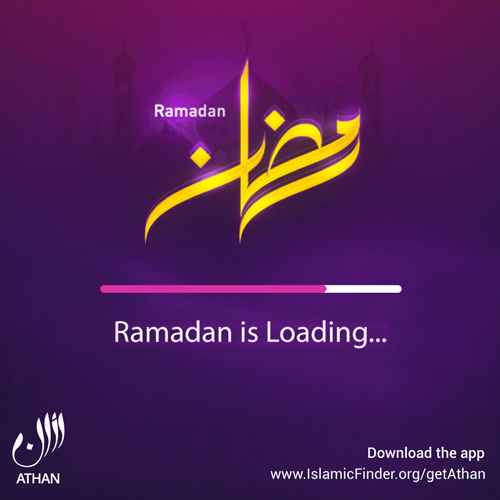
Ramadan Wishes - Greetings
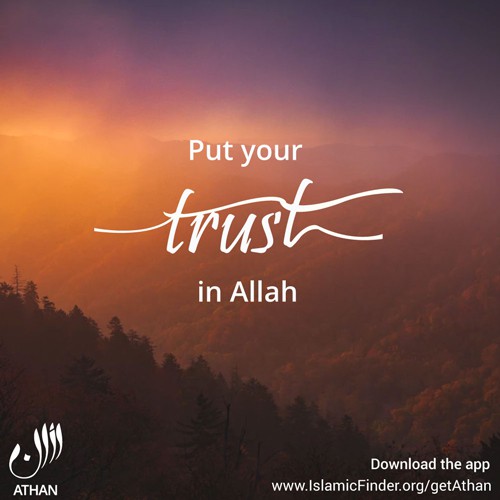
Words of Wisdom
Contact Us






