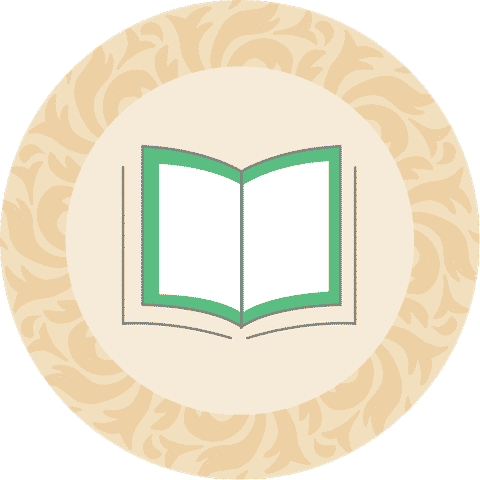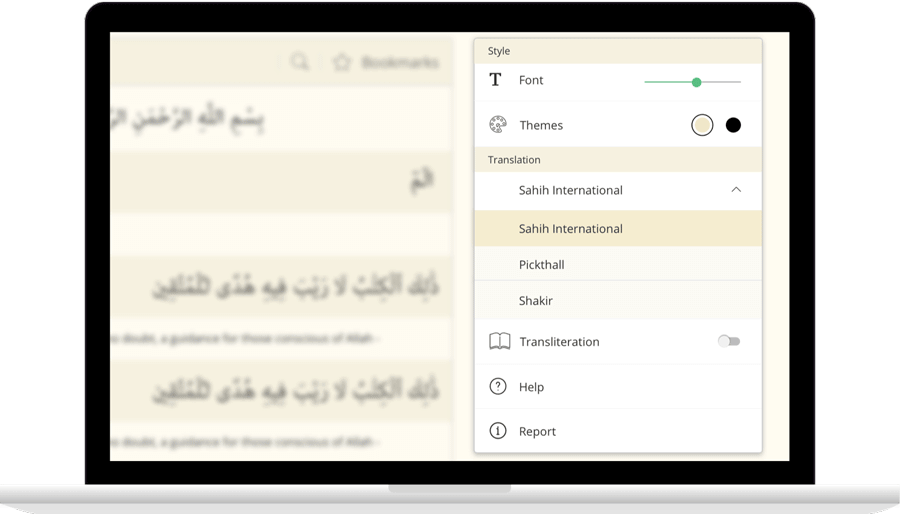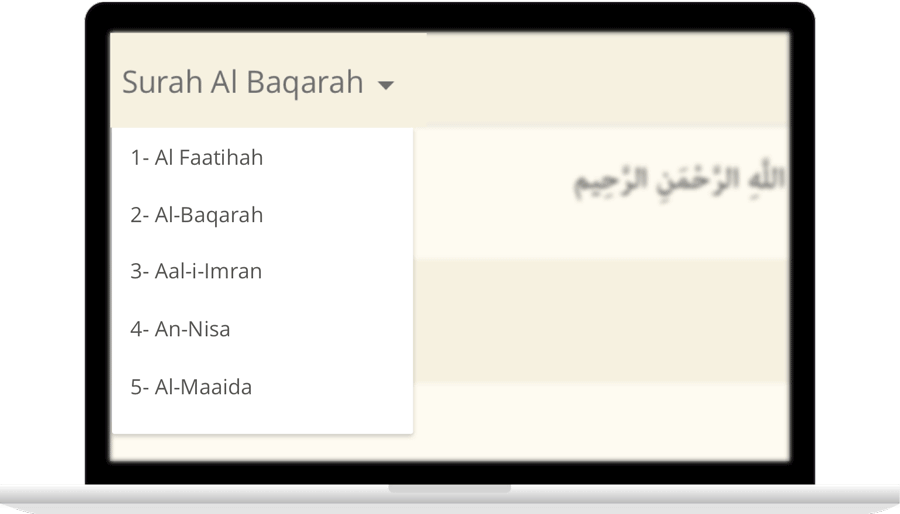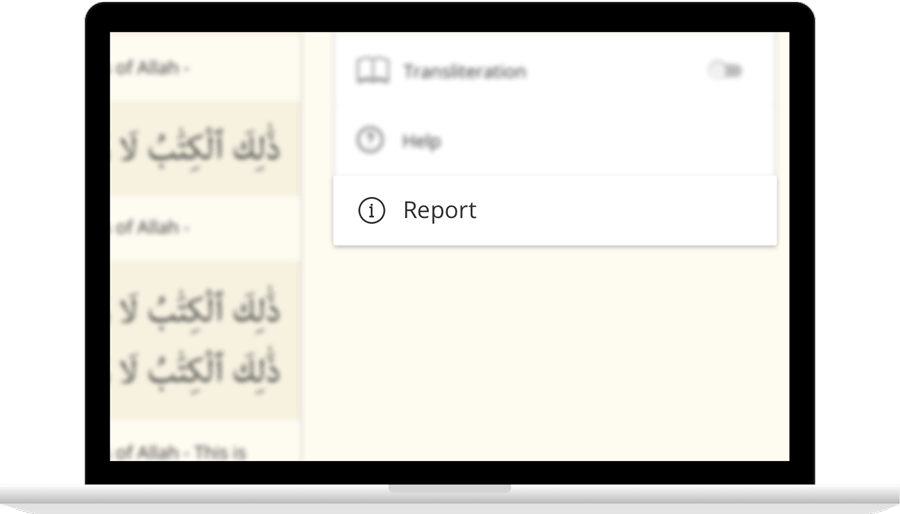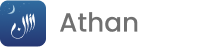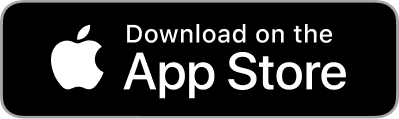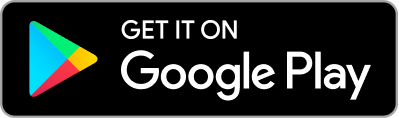Leer Surah Taubah Con traducción
بَرَآءَةٌ مِّنَ ٱللَّهِ وَرَسُولِهِۦٓ إِلَى ٱلَّذِينَ عَٰهَدتُّم مِّنَ ٱلْمُشْرِكِينَ
فَسِيحُوا۟ فِى ٱلْأَرْضِ أَرْبَعَةَ أَشْهُرٍ وَٱعْلَمُوٓا۟ أَنَّكُمْ غَيْرُ مُعْجِزِى ٱللَّهِ وَأَنَّ ٱللَّهَ مُخْزِى ٱلْكَٰفِرِينَ
وَأَذَٰنٌ مِّنَ ٱللَّهِ وَرَسُولِهِۦٓ إِلَى ٱلنَّاسِ يَوْمَ ٱلْحَجِّ ٱلْأَكْبَرِ أَنَّ ٱللَّهَ بَرِىٓءٌ مِّنَ ٱلْمُشْرِكِينَ وَرَسُولُهُۥ فَإِن تُبْتُمْ فَهُوَ خَيْرٌ لَّكُمْ وَإِن تَوَلَّيْتُمْ فَٱعْلَمُوٓا۟ أَنَّكُمْ غَيْرُ مُعْجِزِى ٱللَّهِ وَبَشِّرِ ٱلَّذِينَ كَفَرُوا۟ بِعَذَابٍ أَلِيمٍ
إِلَّا ٱلَّذِينَ عَٰهَدتُّم مِّنَ ٱلْمُشْرِكِينَ ثُمَّ لَمْ يَنقُصُوكُمْ شَيْـًٔا وَلَمْ يُظَٰهِرُوا۟ عَلَيْكُمْ أَحَدًا فَأَتِمُّوٓا۟ إِلَيْهِمْ عَهْدَهُمْ إِلَىٰ مُدَّتِهِمْ إِنَّ ٱللَّهَ يُحِبُّ ٱلْمُتَّقِينَ
فَإِذَا ٱنسَلَخَ ٱلْأَشْهُرُ ٱلْحُرُمُ فَٱقْتُلُوا۟ ٱلْمُشْرِكِينَ حَيْثُ وَجَدتُّمُوهُمْ وَخُذُوهُمْ وَٱحْصُرُوهُمْ وَٱقْعُدُوا۟ لَهُمْ كُلَّ مَرْصَدٍ فَإِن تَابُوا۟ وَأَقَامُوا۟ ٱلصَّلَوٰةَ وَءَاتَوُا۟ ٱلزَّكَوٰةَ فَخَلُّوا۟ سَبِيلَهُمْ إِنَّ ٱللَّهَ غَفُورٌ رَّحِيمٌ
وَإِنْ أَحَدٌ مِّنَ ٱلْمُشْرِكِينَ ٱسْتَجَارَكَ فَأَجِرْهُ حَتَّىٰ يَسْمَعَ كَلَٰمَ ٱللَّهِ ثُمَّ أَبْلِغْهُ مَأْمَنَهُۥ ذَٰلِكَ بِأَنَّهُمْ قَوْمٌ لَّا يَعْلَمُونَ
كَيْفَ يَكُونُ لِلْمُشْرِكِينَ عَهْدٌ عِندَ ٱللَّهِ وَعِندَ رَسُولِهِۦٓ إِلَّا ٱلَّذِينَ عَٰهَدتُّمْ عِندَ ٱلْمَسْجِدِ ٱلْحَرَامِ فَمَا ٱسْتَقَٰمُوا۟ لَكُمْ فَٱسْتَقِيمُوا۟ لَهُمْ إِنَّ ٱللَّهَ يُحِبُّ ٱلْمُتَّقِينَ
كَيْفَ وَإِن يَظْهَرُوا۟ عَلَيْكُمْ لَا يَرْقُبُوا۟ فِيكُمْ إِلًّا وَلَا ذِمَّةً يُرْضُونَكُم بِأَفْوَٰهِهِمْ وَتَأْبَىٰ قُلُوبُهُمْ وَأَكْثَرُهُمْ فَٰسِقُونَ
ٱشْتَرَوْا۟ بِـَٔايَٰتِ ٱللَّهِ ثَمَنًا قَلِيلًا فَصَدُّوا۟ عَن سَبِيلِهِۦٓ إِنَّهُمْ سَآءَ مَا كَانُوا۟ يَعْمَلُونَ
لَا يَرْقُبُونَ فِى مُؤْمِنٍ إِلًّا وَلَا ذِمَّةً وَأُو۟لَٰٓئِكَ هُمُ ٱلْمُعْتَدُونَ
Contact Us